As you embark on this exciting journey, we want to equip you with the tools and resources necessary for a smooth and successful academic experience.
One of the most essential tools at your disposal is the UIUC Student Self-Service portal.
This comprehensive online platform serves as your central hub for managing all aspects of your student life, from academics and finances to personal information and campus resources.
This guide will walk you through the key features and functionalities of Student Self-Service, empowering you to take control of your academic journey.
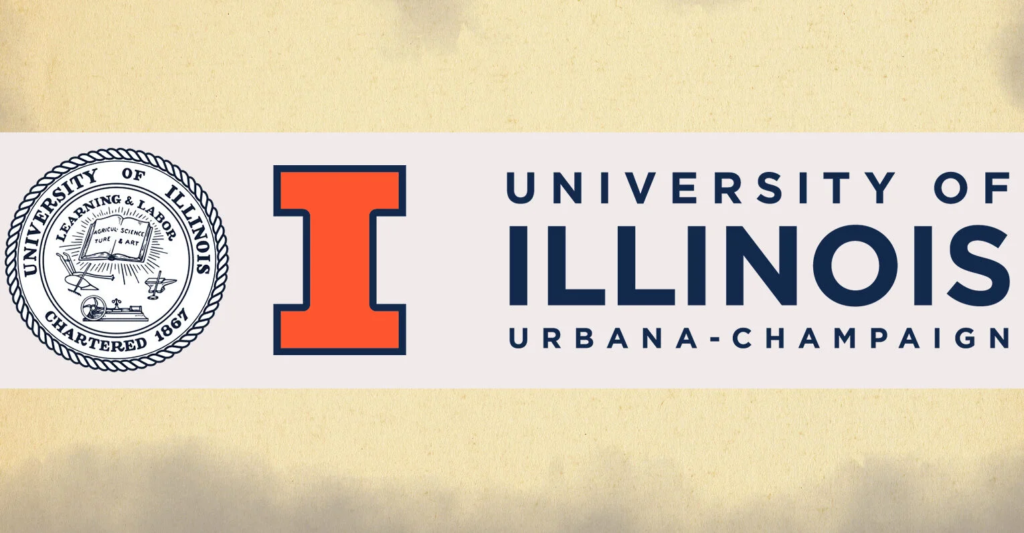
1. Introduction to UIUC Student Self-Service
What is Student Self-Service?
Student Self-Service is a secure online portal designed to provide UIUC students with 24/7 access to essential information and services. It’s your one-stop shop for managing your academic records, finances, personal details, and more.
Why is it Important?
- Empowerment: Take control of your academic journey by managing your information and accessing resources independently.
- Convenience: Access essential services anytime, anywhere, with just a few clicks.
- Efficiency: Streamline administrative tasks and save valuable time.
- Real-time Updates: Stay informed about important deadlines, grades, and account activity.
Accessing the Portal:
- Visit the UI Website
- Log in using your NetID and password.
- Set up Two-Factor Authentication for enhanced security.
2. Academic Records & Enrollment
Viewing Grades and Transcripts
- Access your unofficial transcript to view grades for all completed courses.
- Order official transcripts for job applications or further education.
Registering for Courses
- Search for courses by subject, course number, or keyword.
- Add courses to your shopping cart and enroll during your registration window.
- Utilize the Schedule Planner tool to create optimal course schedules.
Adding or Dropping Classes
- Make adjustments to your course schedule within the add/drop period.
- Be aware of deadlines and potential financial implications.
Checking Enrollment Status
- Confirm your enrollment in courses for each term.
- View your registration time ticket for future terms.
Academic Calendar and Deadlines
- Stay informed about important academic dates, including registration periods, add/drop deadlines, and exam schedules.
3. Financial Information & Aid
Viewing Account Activity and Bills
- Access your student account to view current charges, payments, and account balance.
- Set up e-billing to receive electronic notifications about your bill.
Making Payments and Setting Up Payment Plans
- Make secure online payments through various methods.
- Explore payment plan options to manage your tuition and fees.
Managing Financial Aid
- View your financial aid awards and disbursement status.
- Accept or decline aid offers.
- Complete required forms or documents.
Understanding Tuition and Fees
- Access detailed breakdowns of tuition, fees, and other charges.
- Explore resources for estimating your educational expenses.
4. Personal Information Management
Updating Contact Information
- Keep your address, phone number, and email address up-to-date to ensure you receive important communications.
Changing your Password/Security Questions
- Regularly update your password and security questions to protect your account.
Privacy Settings
- Manage your privacy preferences and control the visibility of your information.
Emergency Contacts
- Provide contact information for individuals to be notified in case of an emergency.
5. Student Life & Resources
Accessing Campus Services
- Find information and links to various campus services, such as:
- McKinley Health Center
- Counseling Center
- Disability Resources and Educational Services (DRES)
- International Student and Scholar Services (ISSS)
Finding Important Forms and Documents
- Access commonly used forms, such as:
- Enrollment verification
- Leave of absence request
- Grade appeal form
Connecting with Academic Advisors
- Find your assigned advisor’s contact information.
- Schedule advising appointments.
Utilizing Campus Resources
- Explore a wide range of resources available to support your academic and personal well-being.
- [Link to the UIUC Student Affairs website]
- [Link to the UIUC Library website]
6. Troubleshooting & Help
Common Issues and FAQs
- Find answers to frequently asked questions about Student Self-Service.
- Troubleshoot common technical issues.
Contacting Support
- Access contact information for the Technology Services Help Desk.
- Submit online help requests.
Getting Technical Assistance
- Find resources for resolving technical problems or accessing computer labs.
7. Tips for Success with Student Self-Service
Staying Organized
- Bookmark the Student Self-Service portal for easy access.
- Create a calendar reminder for important deadlines.
Utilizing Notifications and Alerts
- Set up email or text notifications for account activity, upcoming deadlines, and important announcements.
Maximizing the Portal’s Features
- Explore all the features and functionalities available within Student Self-Service.
- Utilize online tutorials and help resources.
Conclusion
The UIUC Student Self-Service portal is a powerful tool that can significantly enhance your academic experience. By familiarizing yourself with its features and utilizing its resources effectively, you can navigate your academic journey with confidence and ease. Remember to check the portal regularly for updates and announcements, and don’t hesitate to seek assistance if needed.
If you want to learn about self servicing technology, visit Metroclick Self Service Kiosk and their Outdoor Kiosk, Self Service Kiosk, Digital Signage Software
FAQ
- What is my NetID?
- Your NetID is your unique identifier used to access various university systems and services.
- How do I reset my password?
- Visit the [NetID Center](insert link here) to reset your password.
- What if I encounter a technical issue with Student Self-Service?
- Contact the Technology Services Help Desk for assistance.
- Can I access Student Self-Service on my mobile device?
- Yes, the portal is mobile-friendly and can be accessed from any device with internet connectivity.
- Where can I find my financial aid information?
- Navigate to the “Financial Aid” section within Student Self-Service.
- How do I order an official transcript?
- In the “Academic Records” section, you’ll find the option to order official transcripts.
- What is the deadline to add or drop a course?
- Refer to the academic calendar within Student Self-Service for specific deadlines.
- Can I update my emergency contact information?
- Yes, you can update your emergency contacts in the “Personal Information” section.
- Where can I find information about campus events?
- Check the university events calendar or the Student Life section within Student Self-Service.
- Who can I contact if I have questions about my academic record?
- Reach out to your academic advisor or the Office of the Registrar.